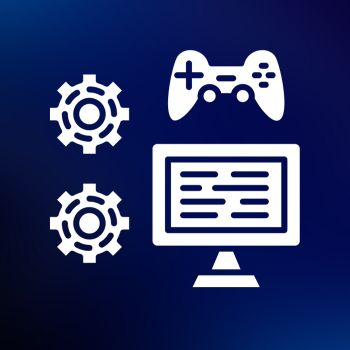In today’s tutorial I will show you how you can easily add MOD MENU to your Android modded games, I will share a tool that will automate all the process of adding MOD MENU to your modded game. This makes it easy to MOD and you can make new MODS or Update them within few minutes only.
This tool is based on LGL MOD MENU template, which is one of the most popular template used in almost all modded games that has a MOD MENU in it.
Requirements:
1) Basic Knowledge of Modding Games
3) Tools Injector Mod Menu – TFive
4) Java 8 or JDK 8, doesn’t matter which one
5) .NET Framework 4.8
6) APK TOOL KIT
Let’s begin:
Make sure you have all the stuff downloaded and installed.
1) Download the Tools Injector and extract it in your desired location. Launch the Tools Injector MOD MENU
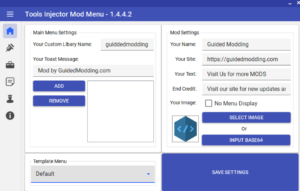
Add your credits and details as shown, this will show on your MOD MENU in the game. After that, Hit Save Settings to save it.
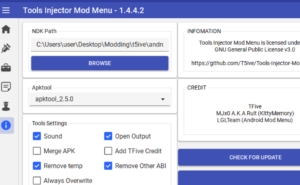
In settings, also add the path to NDK that you just downloaded.
2) Move to the next section where you will add your patches, hooks etc. for the MOD MENU. The tool allows you to add hooks, Patch offsets, unlink functions and much more.
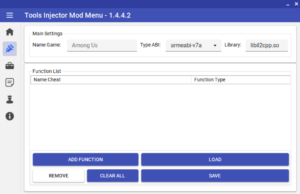
Enter the name of the game, then choose the ABI and the target .so file, if it’s libil2cpp.so or other if it’s a native game like libGame.so or whatever it is.
For today’s tutorial, we will be modding a game called Zombero. Download it from Apkcombo.com or by clicking here.
We have changed the settings on the page and named it zombero, the target ABI is armeabi-v7a and the library is libil2cpp.so

Once downloaded, dump the game using il2cpp dumper. We will be modding the damage in the game, so we can have one hit.
Once we have dumped, the method we need to mod is get_Damage inside the cplayer class.
Now right-click on the whitespace on the tool and click ADD
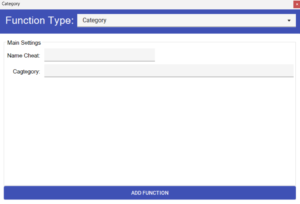
So now choose function type as PATCH from the drop-down and then right click again to add the Function, as shown in the picture below. Then click ADD FUNCTION to add the function. The button option will add a button inside the MOD MENU that you can turn on and off, toggle also works the same way, while the Label will directly patch the offset.
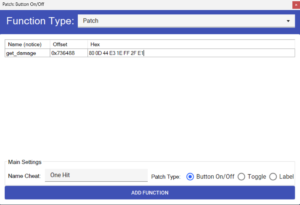
Note: If you want to add like damage multiplier where you slide and the damage will be multiplied then you need to add a HOOK, choose HOOK INPUT from the function type and fill in the details as show in the pic below.
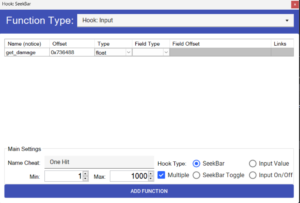
You can adjust the MIN and MAX values according to your needs. Also make sure the Multiple is checked.
You can also save the functions and then load it back later when you want to update the game, that way you don’t have to add functions each time with hex codes, makes it easy and faster
3) Once all is done, move to the next section.
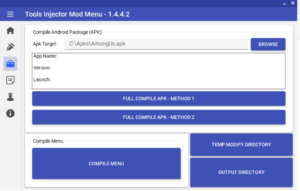
Here you can directly browse the APK file and the tool will decompile, inject the MOD MENU and sign the APK for you but in some cases it may not work so you will have to compile the MENU and then add it manually which is still faster.
The auto mod menu injection works well with most games unless the tool cannot find an oncreate method in the main activity, in that case you will have to manually add the MOD MENU but with zombero it works well so I will browse the APK file and hit the first option FULL COMPILE APK – METHOD 1
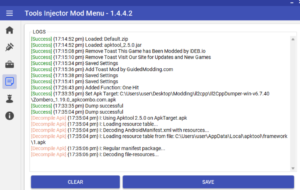
The tool should begin the process.
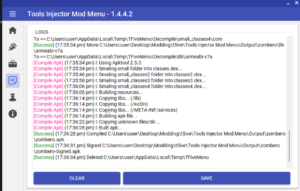
Once done, you should get a message like this and the tool should open the output folder with the signed APK file.
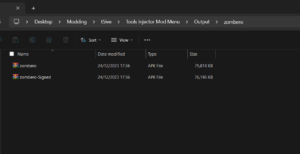
Test game and if all is well the MOD MENU should show and all the functions you added should work
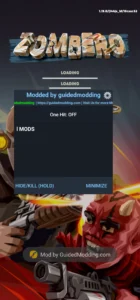
That’s it!
Now let’s talk about how to add the MOD MENU manually if auto-injection fails.
1) Decompile the target APK file
2) Go to the Compilation section in the mod menu tool and hit COMPILE MENU button.
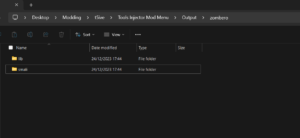
The tool will output two folders, the LIB and the Smali Folder.
3) Go to the Decompiled APK and copy and paste the LIB folder.
4) Inside the Smali folder, copy the COM folder and paste it inside the last Smali folder of the game to avoid any errors.
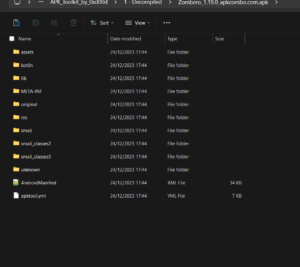
In my case, it was inside smali_classes3
4) Open Androidmanifest.xml and add this permission
<uses-permission android:name="android.permission.SYSTEM_ALERT_WINDOW"/>
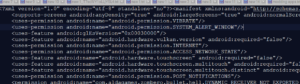
Then scroll below and right under where you see “<application” add this
<service android:enabled="true" android:exported="false" android:name="com.tfive.modmenu.FloatingModMenuService" android:stopWithTask="true"/>

5) Now we need to find the MAIN Activity of the game. Usually it is written on APK TOOL KIT

6) Navigate to this smali folder or press the small blue file icon you see on the end of APK TOOL KIT

7) Find the onCreate method in that smali class and this right under .locals 1
invoke-static {p0}, Lcom/tfive/MainActivity;->Start(Landroid/content/Context;)V
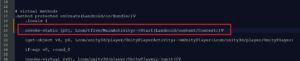
Now save the File and Compile the APK, and test the game.
Thanks to T5ive for this awesome tool, you can learn more about the tool and its functions in their Official WIKI page on GitHub.
If you have any questions, then leave a comment, I will try my best to help.